
Power Automate makes low-code programming in Windows 10 easy. But using its free templates makes it even simpler. Here’s how.
Image: iStock/AndreyPopov
The practical application of artificial intelligence, automation and low code programming to daily business activity is quickly becoming just another part of the productivity landscape. Businesses that do not provide these tools to their employees may find themselves losing their competitive advantage in the marketplace.
Microsoft offers users of Windows 10 a free version of its Power Automate system. With the software installed, your employees can automate repetitive tasks using low-code programming techniques, thereby increasing overall productivity. However, by taking advantage of Power Automate’s library of pre-written templates and by approaching those templates in a very specific way, automation may be available with little to no coding at all.
SEE: Comparison guide: Top enterprise collaboration tools (TechRepublic download)
When you start the free Windows 10 version of Power Automate from your desktop, you will see a basic dashboard like Figure A. The Power Automate dashboard lists your existing automations and provides access to Settings. However, most important for our purposes, the dashboard also lists our current environment.
Figure A
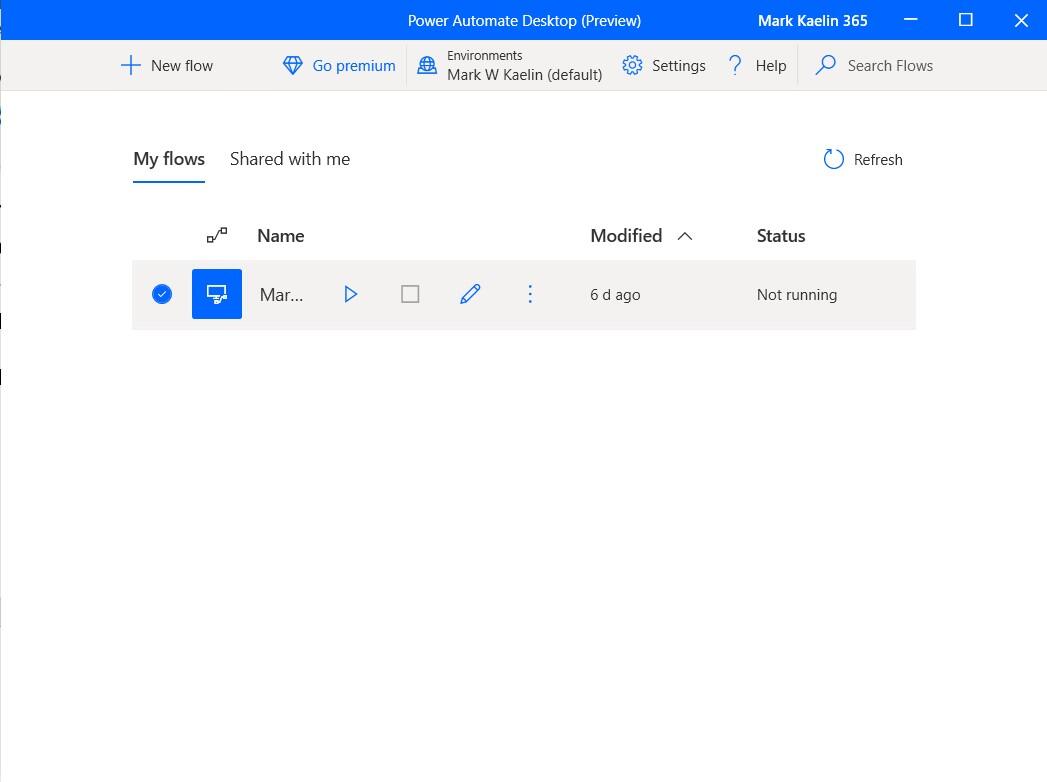
That environment is unique to our free version of Windows 10 Power Automate. The premium version of Power Automate that comes with a subscription to Microsoft 365 or by way of a separate premium subscription to Power Automate, will have a completely different environment, and we do not want to get them mixed up.
If you go to the Power Automate template page, you will see a long list of helpful pre-written programs involving the automation of thousands of processes across dozens of applications. But, as you can see in Figure B, those templates are not yet associated with a specific environment.
Figure B
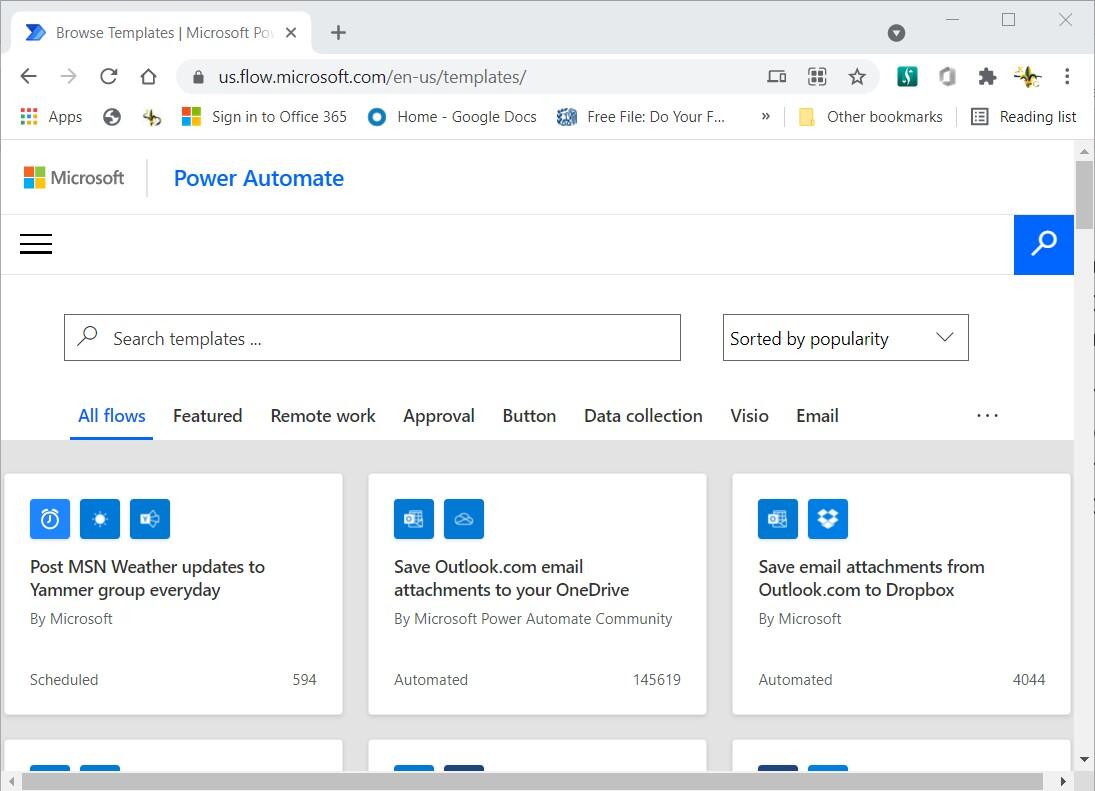
Unfortunately, if you happen to subscribe to Microsoft 365, Power Automate may default to that premium working environment when you log in to your account, so we have to adjust how we approach the template page, if we want to ensure we are using the free Windows 10 version of Power Automate.
Approaching the Power Automate templates in the following manner will ensure we are linking the correct working environment. From the Power Automate desktop application (Figure A), click on the Settings tab from the menu, the click the Machine tab on the fly-out screen, as shown in Figure C.
Figure C
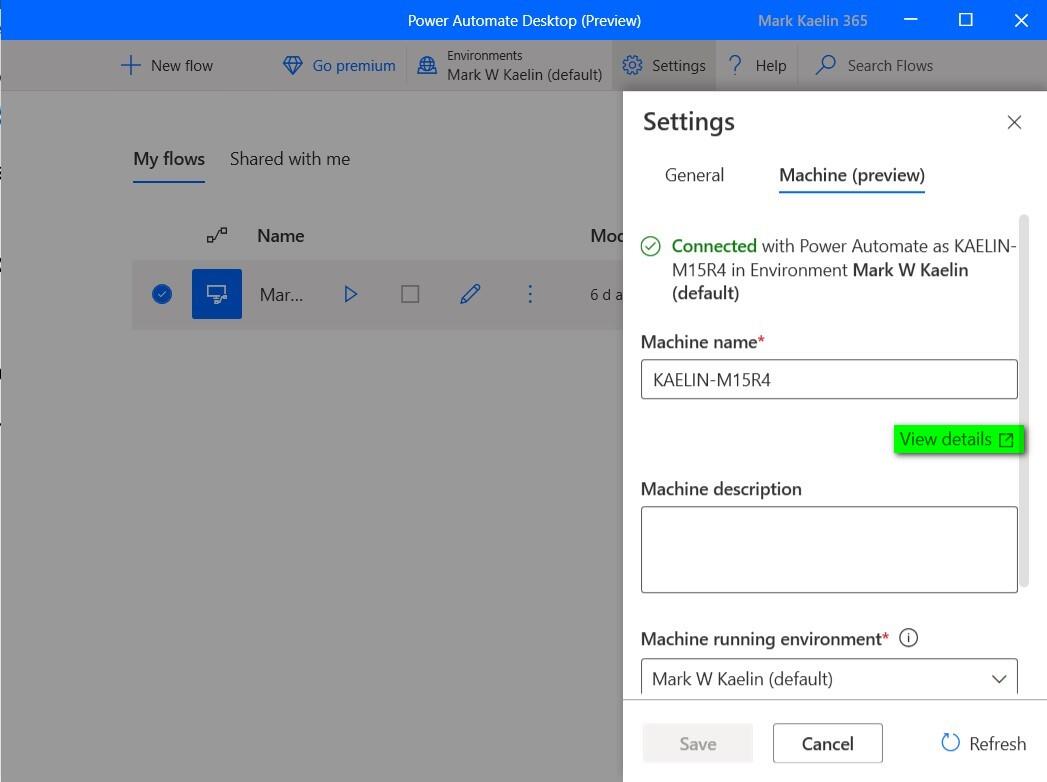
Click the View Details link on that screen and you will arrive at a new online Power Automate dashboard, as shown in Figure D. Unlike the desktop app dashboard, this Power Automate dashboard is complete with flows, connections and the templates we are looking for—all associated with the correct working environment.
Figure D
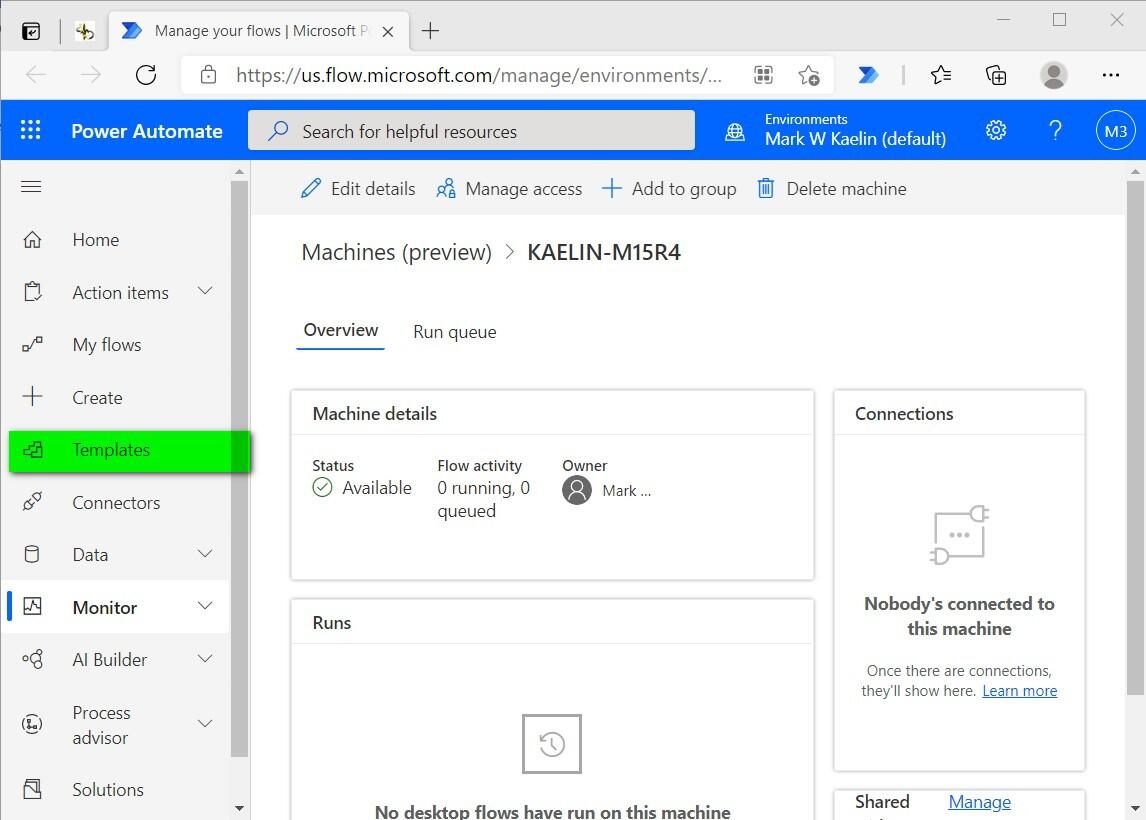
Now that we are on the right dashboard and working with the right environment, click on the Template tab in the left-hand navigation bar to see the full list of pre-written templates, as shown in Figure E.
Figure E
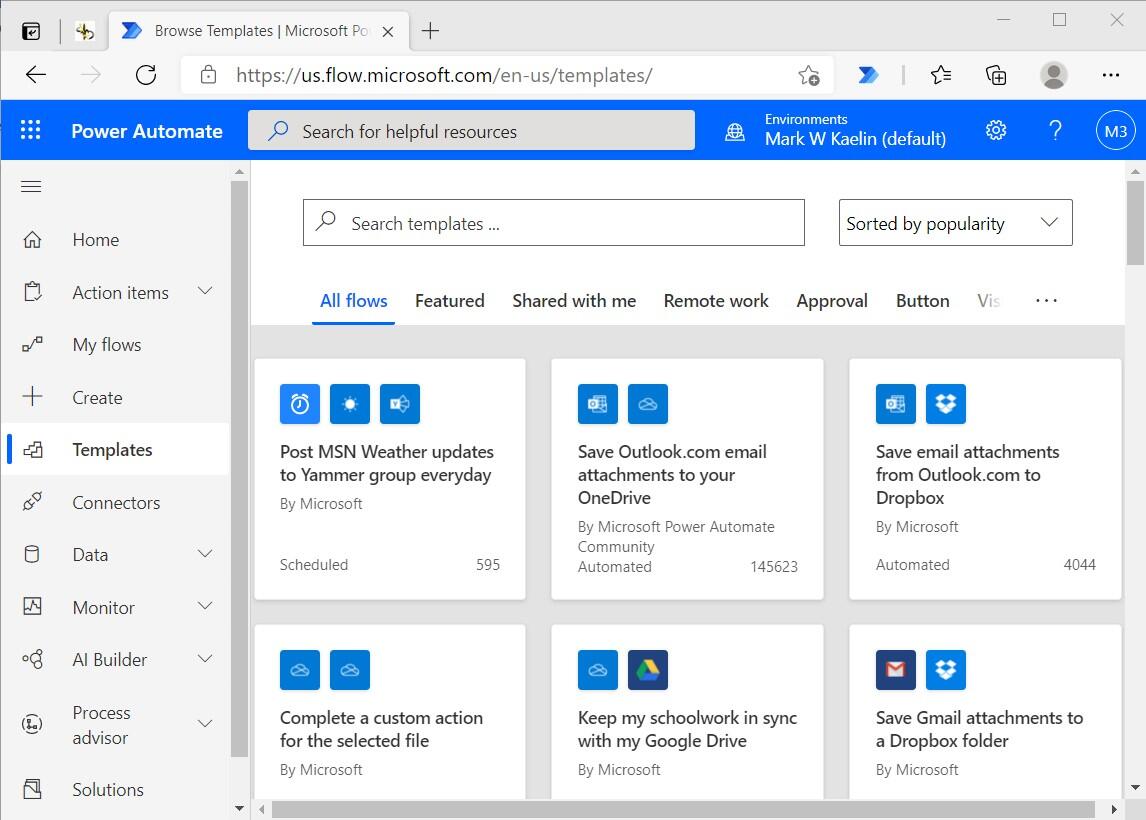
In keeping with the theme from a previous article, How to create your first app with the free Windows 10 Power Automate, we’ll search for a template using the search word “weather.” There are dozens of weather-related templates (Figure F) ranging from simple weather conditions displayed as notifications to more sophisticated templates that record weather data into an Excel worksheet.
Figure F
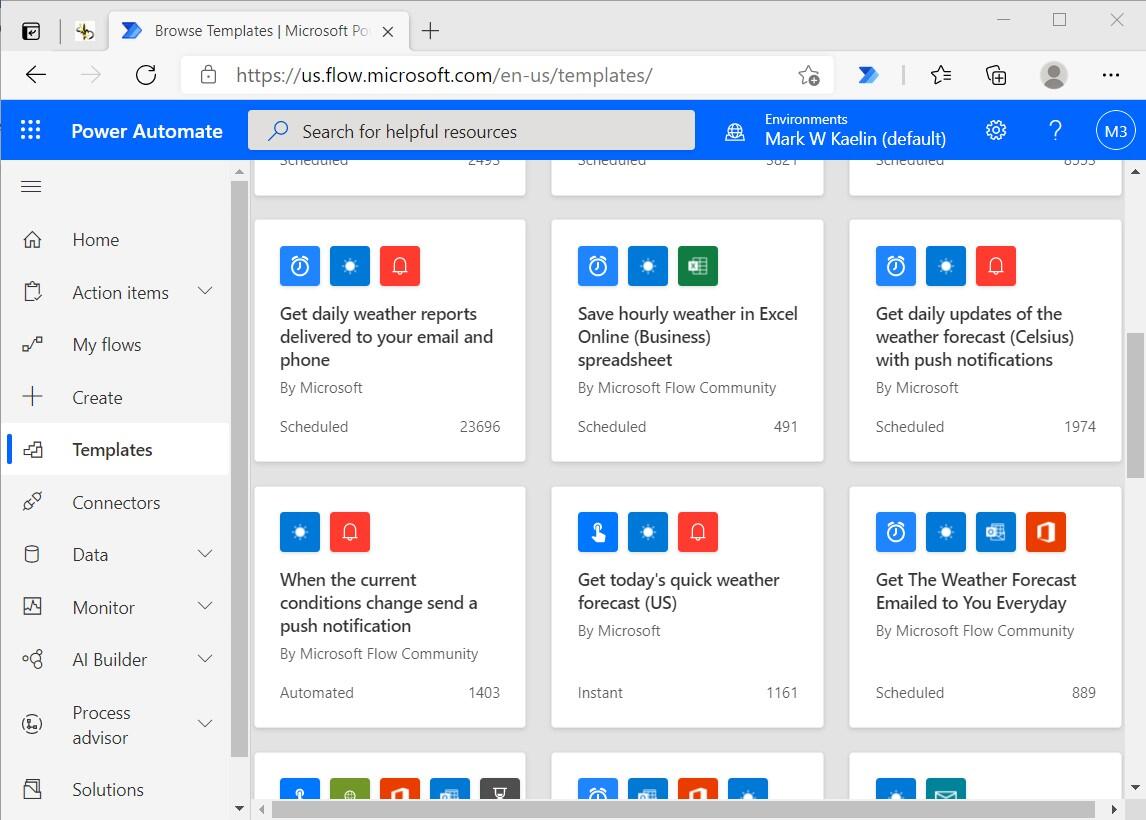
Clicking on a template will allow you to see what applications are accessed by the template. You will also see at a glance what permissions you will need to provide, if any. Assuming you have proper permissions and authorization credentials, you may begin to provide details for the chosen template. Some templates won’t need many details, but others will need URLs, names of specific Excel worksheets, authorizations to access databases, etc.
As you can see in Figure G, for this basic weather template we don’t need to supply any details other than allowing MSN weather to access our current location.
Figure G
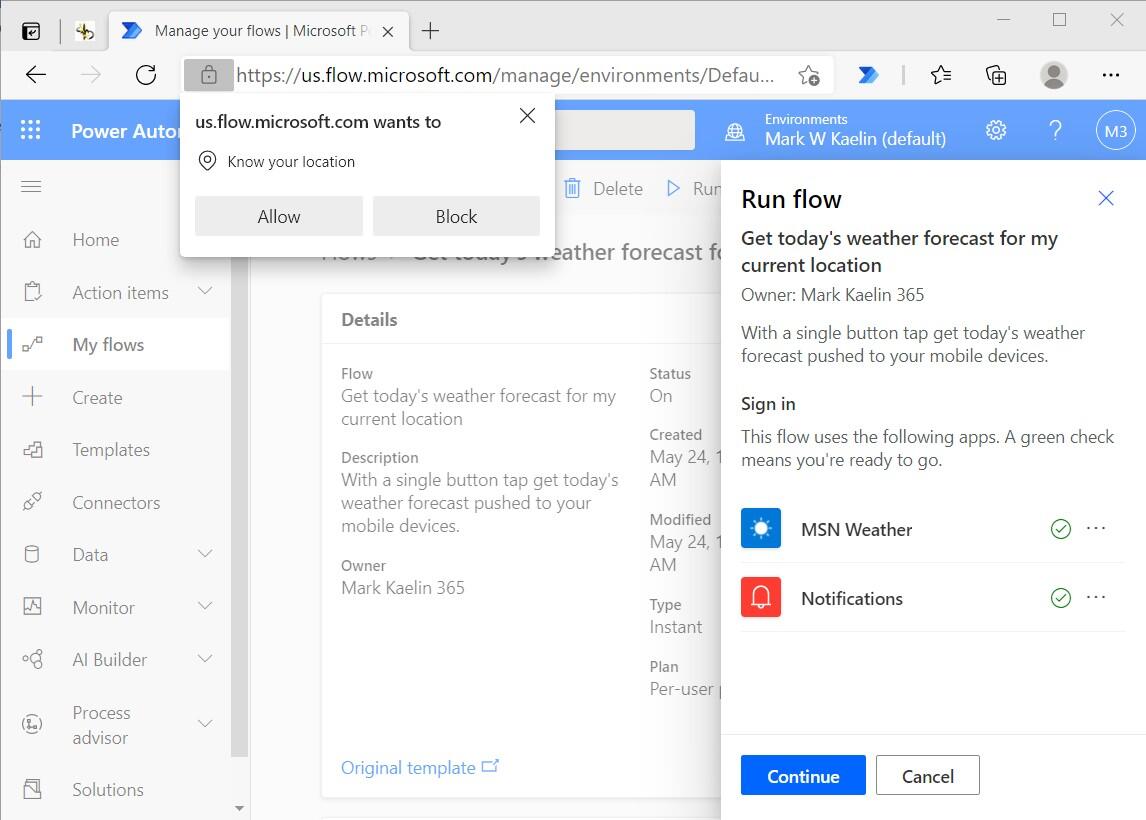
The Power Automate template library can be a powerful tool for you and your employees. The dozens upon dozens of available templates cover the gambit of business and personal productivity. So, while the low-code programming nature of Power Automate can certainly be advantageous, those advantages can also be accessed with even less effort through an extensive library of pre-written templates.
24World Media does not take any responsibility of the information you see on this page. The content this page contains is from independent third-party content provider. If you have any concerns regarding the content, please free to write us here: contact@24worldmedia.com

Marnus Labuschagne Caught Off-Guard By ODI Captain Call After Steve Smith Snub

Everyone Is Looking Forward To It, The Standard Will Be Very High – Jacques Kallis On CSA’s SA20

Danushka Gunathilaka Granted Bail On Sexual Assault Charges

Ramiz Raja Sends Legal Notice To Kamran Akmal For Defamatory, False Claims Against The Board

Harbhajan Singh Reckons Mumbai Indians Should Release Kieron Pollard Ahead Of The IPL Auction 2023

Ian Bishop Praises Sam Curran For His Performances On Bouncy Australian Tracks

Why Choose A Career In Child Psychology?