
QR codes make it easy for people to point-and-tap to access an online menu, connect to Wi-Fi or link to a social media site.
Image: Andy Wolber/TechRepublic
QR codes let people access information with a smartphone; instead of typing a URL, you point your camera at a QR code and tap. The QR code offers a link to all sorts of information and actions, including web pages, presentations, Wi-Fi access codes, business information (hours, locations) and social media sites. On an iPhone, Apple’s camera app includes QR code support. On an Android device, both Google Assistant—with the words “scan QR code”—and the Google Camera app, with Google Lens mode, let you point your camera at a QR code then tap to search.
The use of QR codes as a way to access online menus, especially, proliferated during COVID-19 efforts to minimize physical contact points. Many sales systems, such as Addmi, OpenTable, Shopify and Square, let business owners generate QR codes.
You don’t need a point of sales system to create QR codes. The following five methods offer reliable ways to create QR codes to provide contactless access to web pages and other information.
SEE: Google Sheets: Tips and tricks (TechRepublic download)
Google’s Chrome browser includes the ability to obtain a QR code for web pages (Figure A).
Figure A
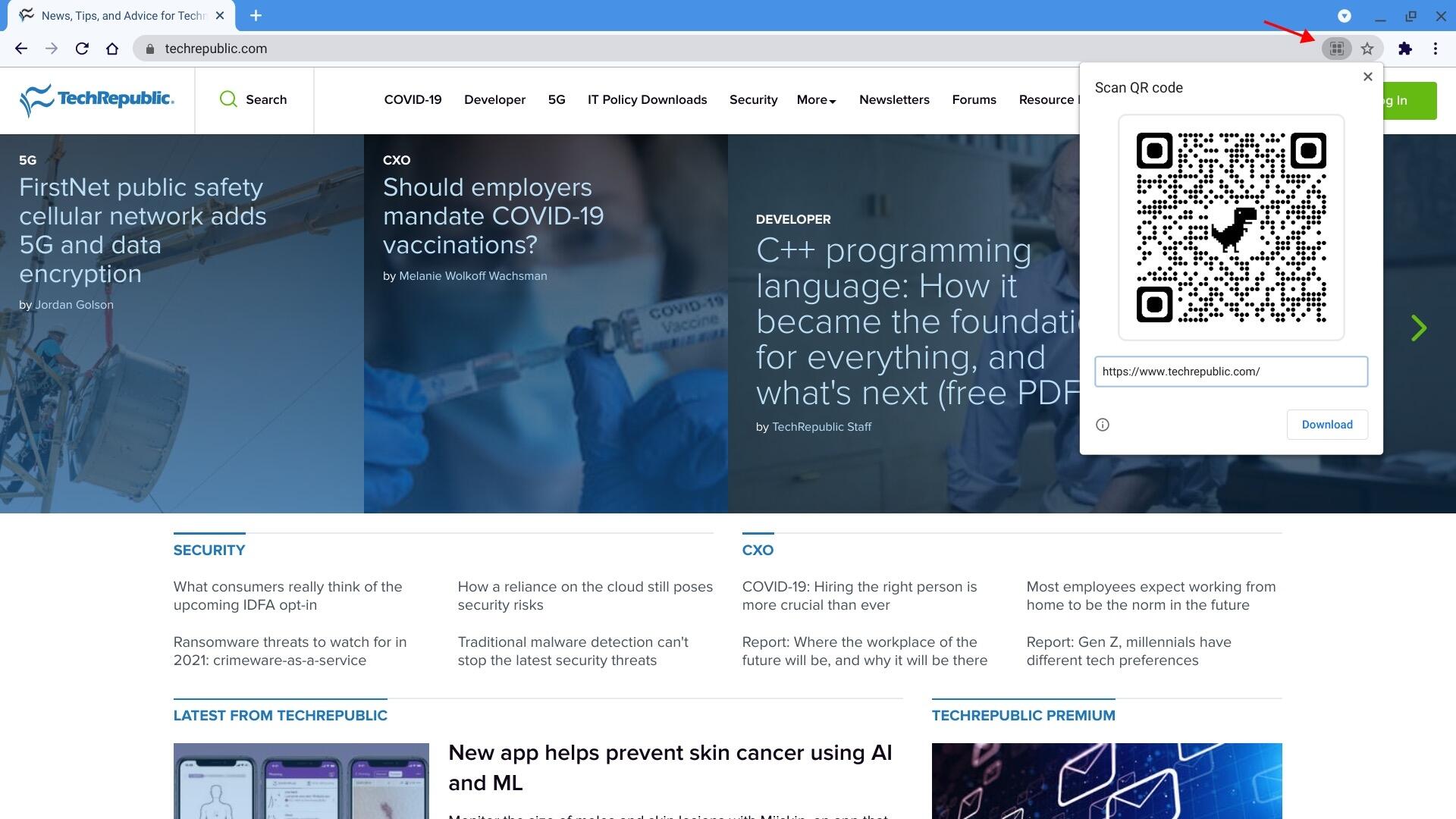
Create a QR code link to web resources in the Chrome and Chrome OS browser.
The feature is built into the Share system in Chrome on both Android and iOS. However, you may need to enable the QR code feature in Chrome on desktop and Chrome OS systems.
Note: Different versions of Chrome provide different QR code displays. Currently, Chrome on Android and desktop versions display the QR code with a dinosaur in the middle, while Chrome on iOS provides a standard QR code that lacks the dinosaur.
In Chrome on Android, browse as usual to a web page, tap the three-dot menu | Share… | QR Code, then optionally tap Download to save the code to your system for later use (Figure B).
Figure B

On Android, tap the three-dot menu, Share, then QR Code to generate a code for a page.
In Chrome on iOS, similarly browse as normal to a web page, tap the Share symbol, then scroll down a bit in the displayed options and tap Create A QR Code (Figure C). On iOS, you’ll need to then tap Share | Save Image (or, alternatively, Save To Files) to preserve the code for later use.
Figure C
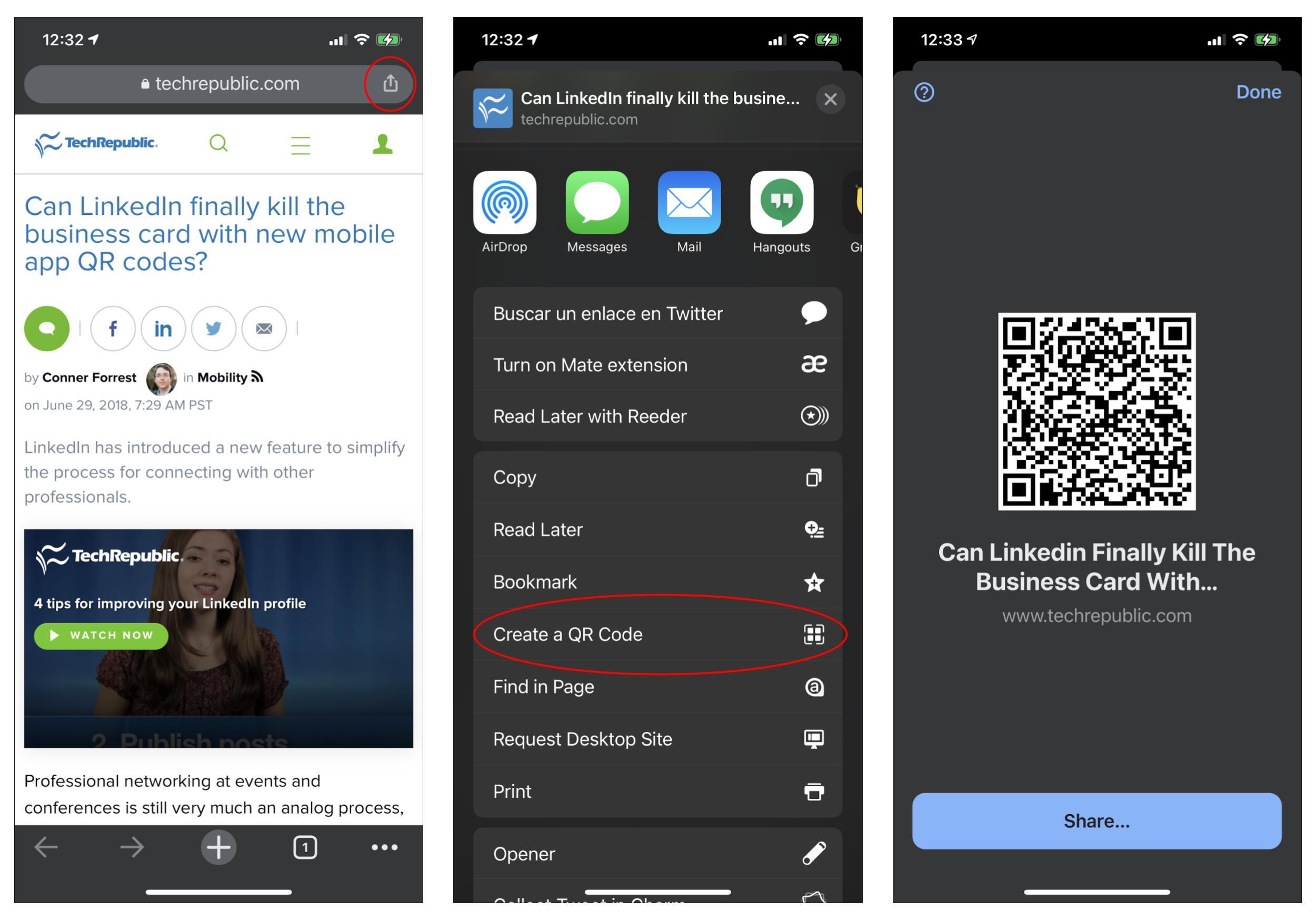
Tap the share glyph, then Create A QR Code within Chrome on iOS to generate a QR code.
In Chrome on desktop systems and Chrome OS, you may need to enable the QR code option. To do this, type chrome://flags in the omnibox, then press Enter. Enter “QR code” in the search box that displays, and then adjust the setting to Enabled (Figure D). Restart, as prompted.
Figure D
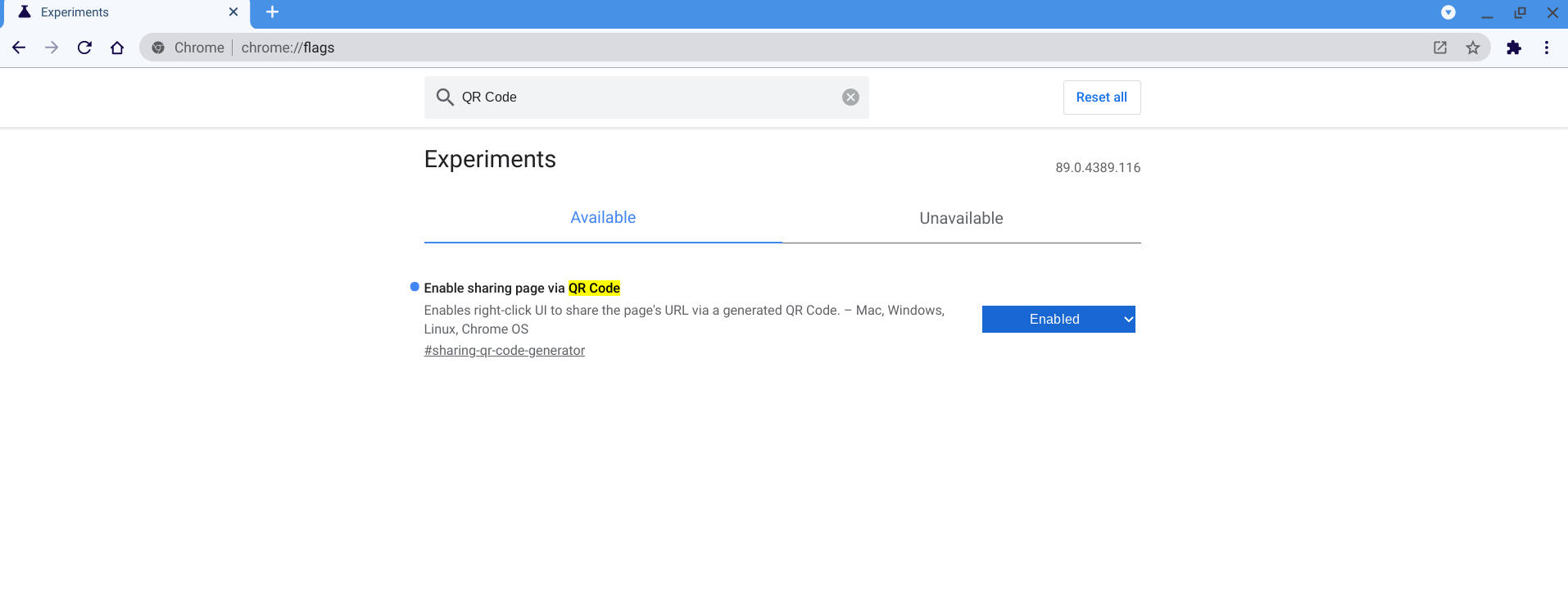
In Chrome on computers, you may need to enable the QR Code feature (on chrome://flags) before use.
Once QR codes are enabled, when you click or tap in the omnibox, the QR code icon displays on the right side of the box, next to the bookmarking star. Select it to display a QR code for the page, and then select Download to save the image.
QRbot lets you create codes that link to a web page, as well as codes that encourage other actions, such as adding a contact, connecting to Wi-Fi, sending an email or SMS or making a call (Figure E). Go to the QRbot QR Generator, select an action, add any necessary details, then download your code. The web-based version is free. The developer, TeaCapps, offers free Android and iOS apps, as well as upgraded pro options for both platforms (for $4.99 and $5.99, respectively) that remove ads and provide access to extra features. Additionally, the upgrade on iOS lets you adjust colors, add a custom logo and select from more themes.
Figure E
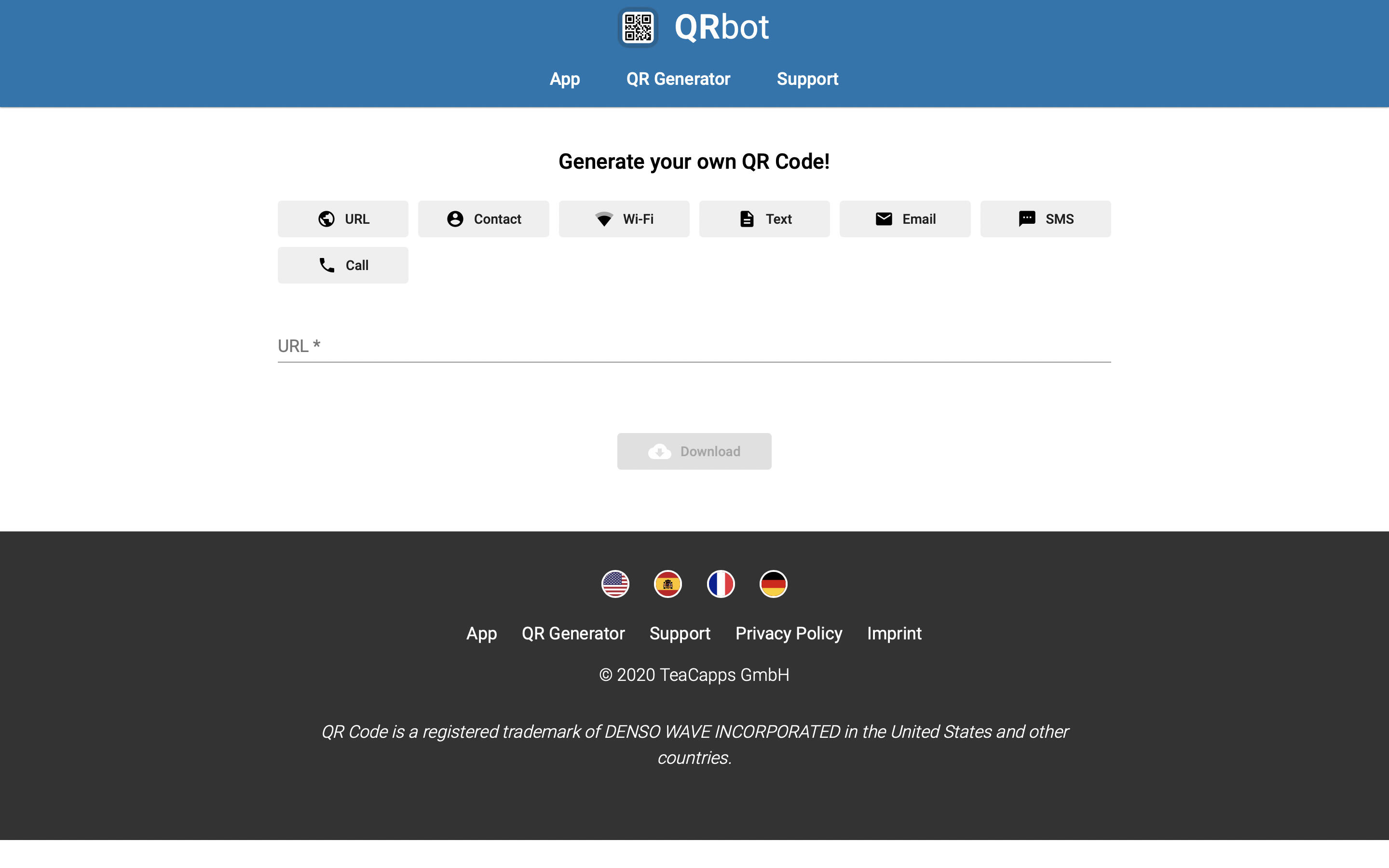
QRbot, with web, Android and iOS apps, lets you create QR codes for a variety of links and actions.
In addition to the methods above, people who use Windows also might consider installing the free Barcode Generator app by Vevy Europe—S.P.A. from the Microsoft Store. As with Chrome and QRbot, Barcode Generator provides several pre-built action options to create QR codes for email, Twitter, Facebook, SMS, Wi-Fi, Flickr and YouTube, among others (Figure F). Select an action, enter your data, then save the generated image.
Figure F
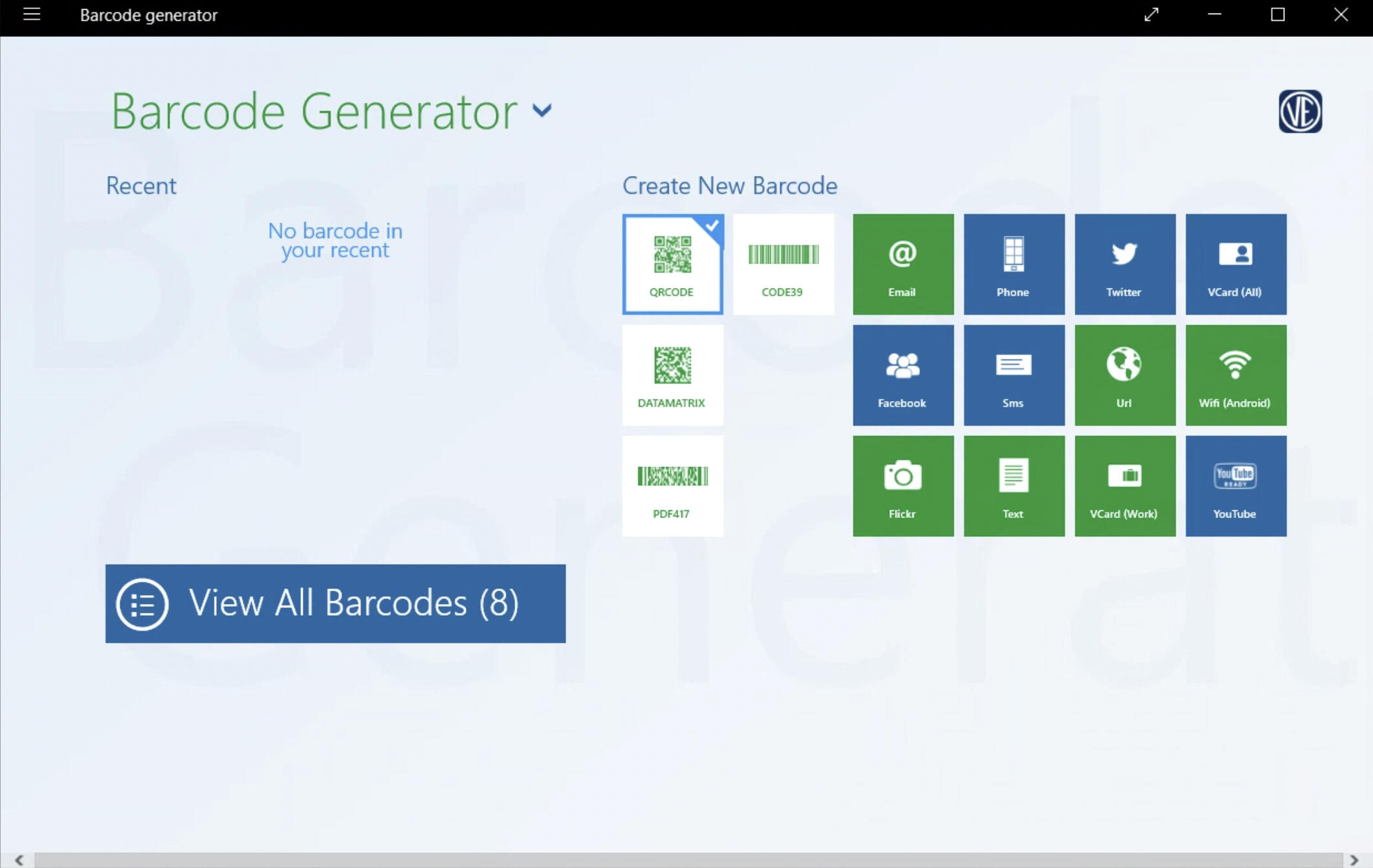
On Windows, Barcode Generator lets you select from twelve different QR code link types, enter the necessary data and then save the resulting code.
On macOS, iQR codes – QR Code Art Studio provides fast, fill-in-the-blank creation of QR codes for phone numbers, SMS, email, locations, web links, contact info, calendar events, Wi-Fi access and more (Figure G). This $14.99 app also lets you make more adjustments to the display of the QR code than any of the above options. These tweaks include pixel styles, corner and resolution sliders, foreground and background colors, as well as customizations of the corner control points. The app also provides a built-in tool that assesses the readability of your QR code along with tips to help ensure reliability.
Figure G
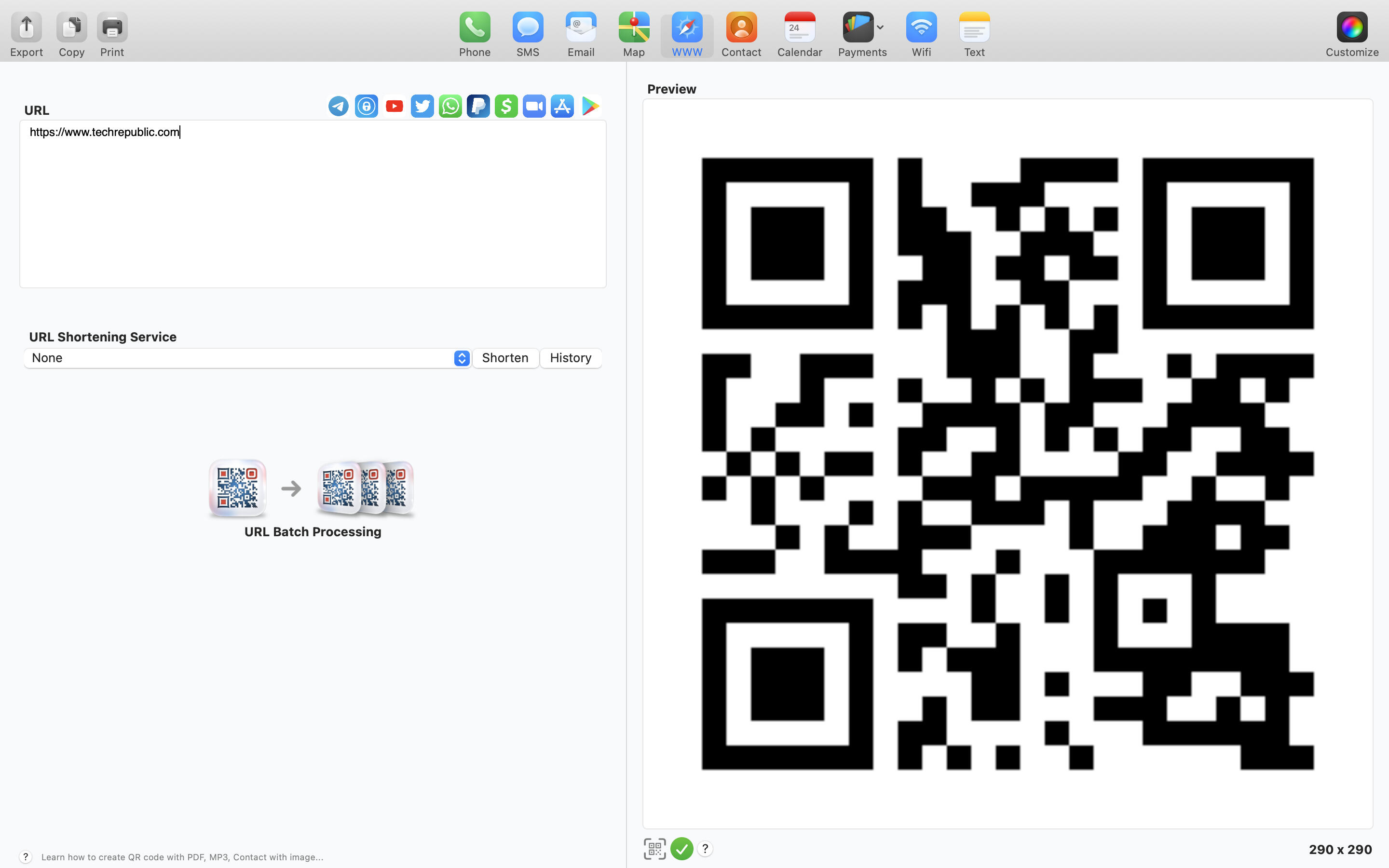
On macOS, iQR codes – QR Code Art Studio offers several preset options, along with the ability to significantly customize the appearance of the generated QR codes.
If you consistently post on social media sites, a QR code can make it easy for people to access your social media accounts. While you can create a QR code that links to a public web page for any of your social media accounts with the above apps, some social media services build access to QR codes right into their apps. For example, LinkedIn and Twitter both provide QR codes within their iOS and Android apps, respectively (Figure H). You might post this QR code along with the site’s logo on signage.
Figure H
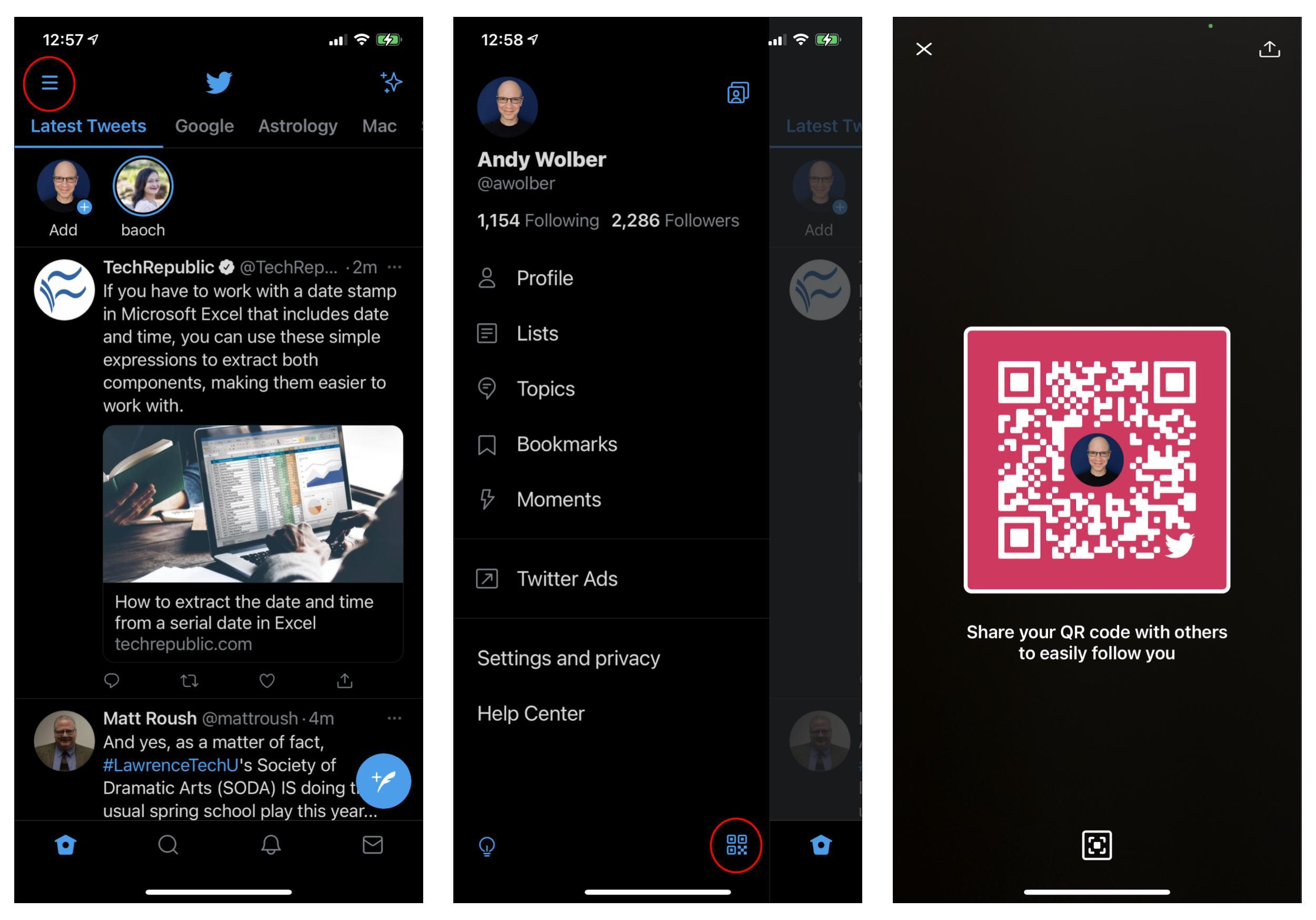
Social media apps, such as Twitter, often include access to a QR code for your account within the mobile apps.
Do you use QR codes at your organization? If so, what types of information do you link to (menus, social media, Wi-Fi sign in)? What systems or apps do you use to create QR codes? Let me know how you use QR codes, either in the comments below or on Twitter (@awolber).
24World Media does not take any responsibility of the information you see on this page. The content this page contains is from independent third-party content provider. If you have any concerns regarding the content, please free to write us here: contact@24worldmedia.com

3 Indian Players Whose Careers Were Ruined Because Of Chetan Sharma Selection Committee

Marnus Labuschagne Caught Off-Guard By ODI Captain Call After Steve Smith Snub

Everyone Is Looking Forward To It, The Standard Will Be Very High – Jacques Kallis On CSA’s SA20

Danushka Gunathilaka Granted Bail On Sexual Assault Charges

Ramiz Raja Sends Legal Notice To Kamran Akmal For Defamatory, False Claims Against The Board

Harbhajan Singh Reckons Mumbai Indians Should Release Kieron Pollard Ahead Of The IPL Auction 2023

Ian Bishop Praises Sam Curran For His Performances On Bouncy Australian Tracks

Why Choose A Career In Child Psychology?