
Learn how to add contact links to provide context and encourage connections by mentioning a person with a Google account in a Doc.
Google Docs on the web are now just a bit more networked. Type the @ symbol followed by a few characters from a person’s name, then select a contact from the displayed list. Google Docs inserts your contact’s name with a grey-scale, tablet shaped background (Figure A).
Figure A
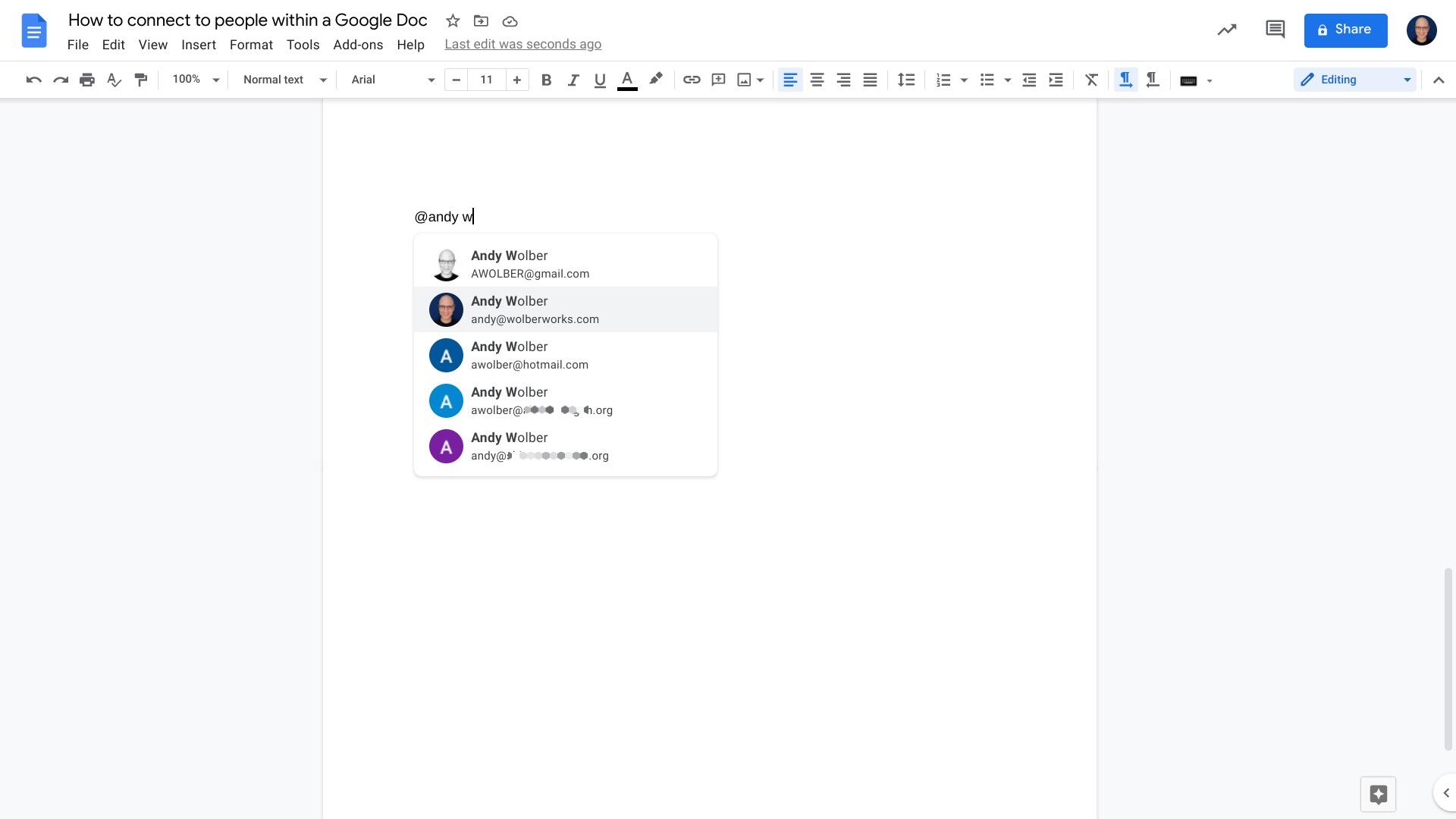
In a Google Doc on the web, type @ followed by a few letters of a contact’s name, then select your intended contact from the displayed list to create a contact link.
Place your cursor over the name and that’s when the magic of an online, networked document happens: contact details, links and action icons display. The details include items such as email, phone and location information, while the links may lead to any web resources added by the person on their Google profile.
Additionally, the link may offer one-click (or tap) access to actions that let you email, chat, call, video conference or schedule a meeting with the person. These actions display both in Google Docs on the web and in the Google Docs Android app, although the actions may differ between the two platforms (Figure B). Currently, a tap on the contact name in the Google Docs iOS apps brings up an offer to email the person.
Figure B
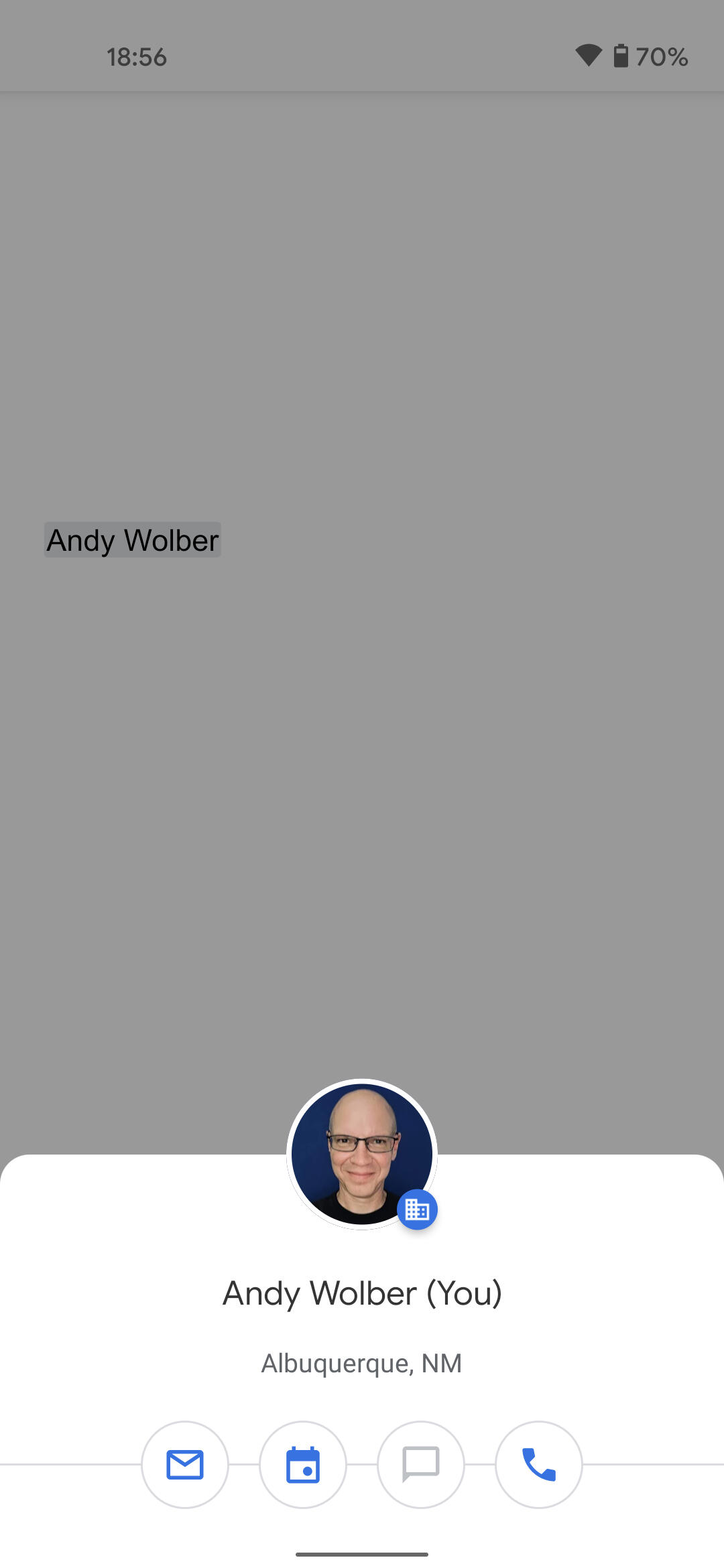
In Google Docs on Android, tap on a contact link to display data and access actions, such as send an email, schedule a meeting, chat or call.
A contact link in a Google Doc provides context and encourages actions. Instead of wondering “Who is this person?” a reader may move their cursor over a contact name to display more information about the contact. Instead of needing to open another tab or app, a reader may move from reading to emailing, scheduling, chatting or video conferencing quickly.
SEE: Google Sheets: Tips and tricks (TechRepublic download)
If the person mentioned doesn’t yet have access to the Google Doc, the system adds a comment near your text (Figure C). This comment can serve as a prompt to Share access to the Doc with them, or can be dismissed, if you choose.
Figure C
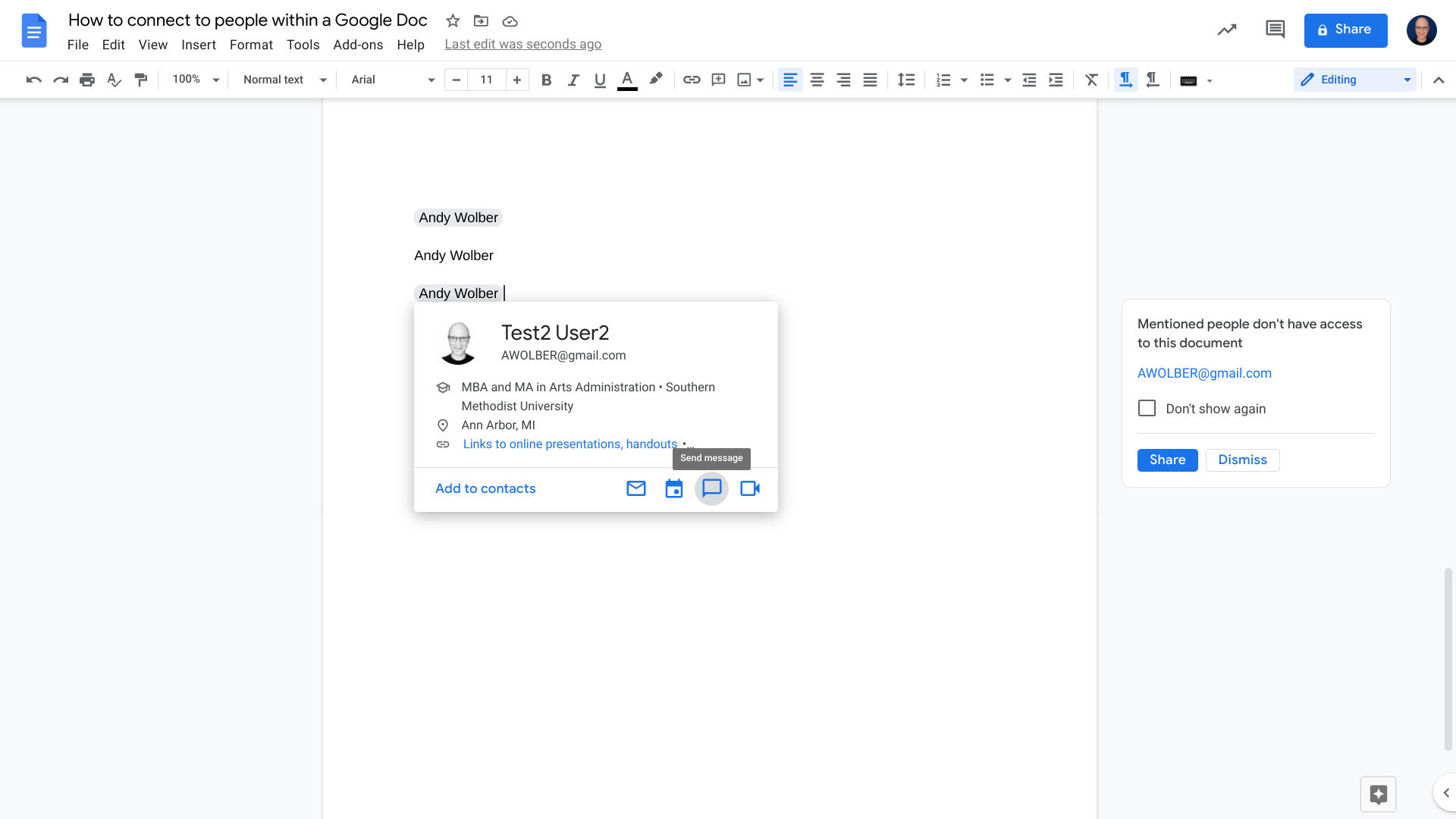
Google Docs displays a message in the margins if the person you mentioned doesn’t yet have access to your document.
If you just want to type a person’s name, you can still do that. The contact link only becomes active if you first type @ followed by a contact name. The names display differently in Google Docs: a standard name looks like all of your other plain text, while a contact link displays surrounded by gray (Figure D).
Figure D
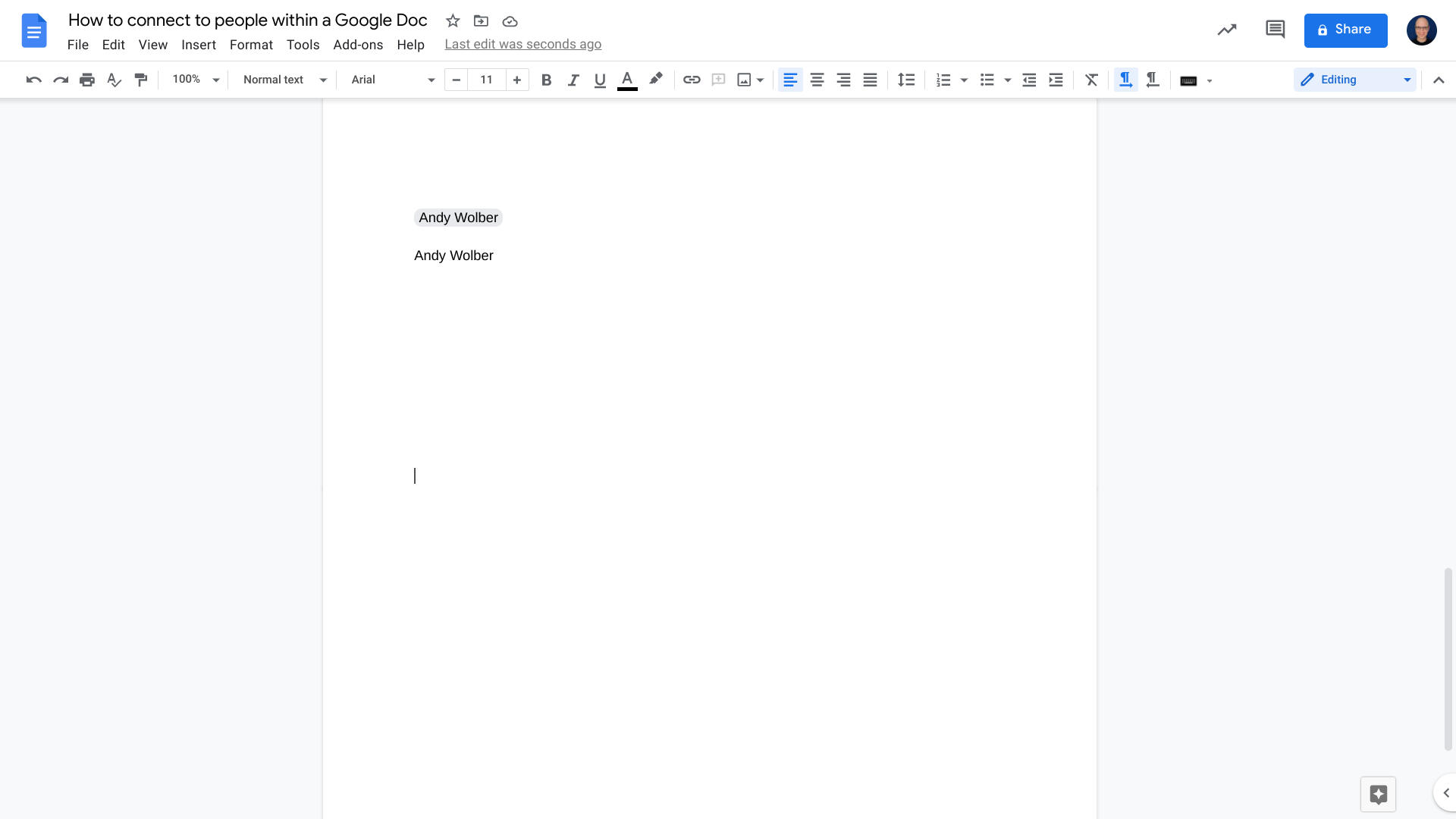
You may still type standard, non-linked contact names in a Google Doc. Only when you type @ followed by a name will you create a contact link. In the screenshot, the name with the gray around it offers a contact link, with the name below displays in standard plain text.
You might @ mention your own name in a Google Doc for an example of the data displayed. Then, go to your Google profile to add, modify or remove information, as needed (Figure E). You can add links to sites such as Twitter, LinkedIn or other public websites and resources. For most data fields, you may choose to restrict access to only you, people in your organization or anyone.
Figure E
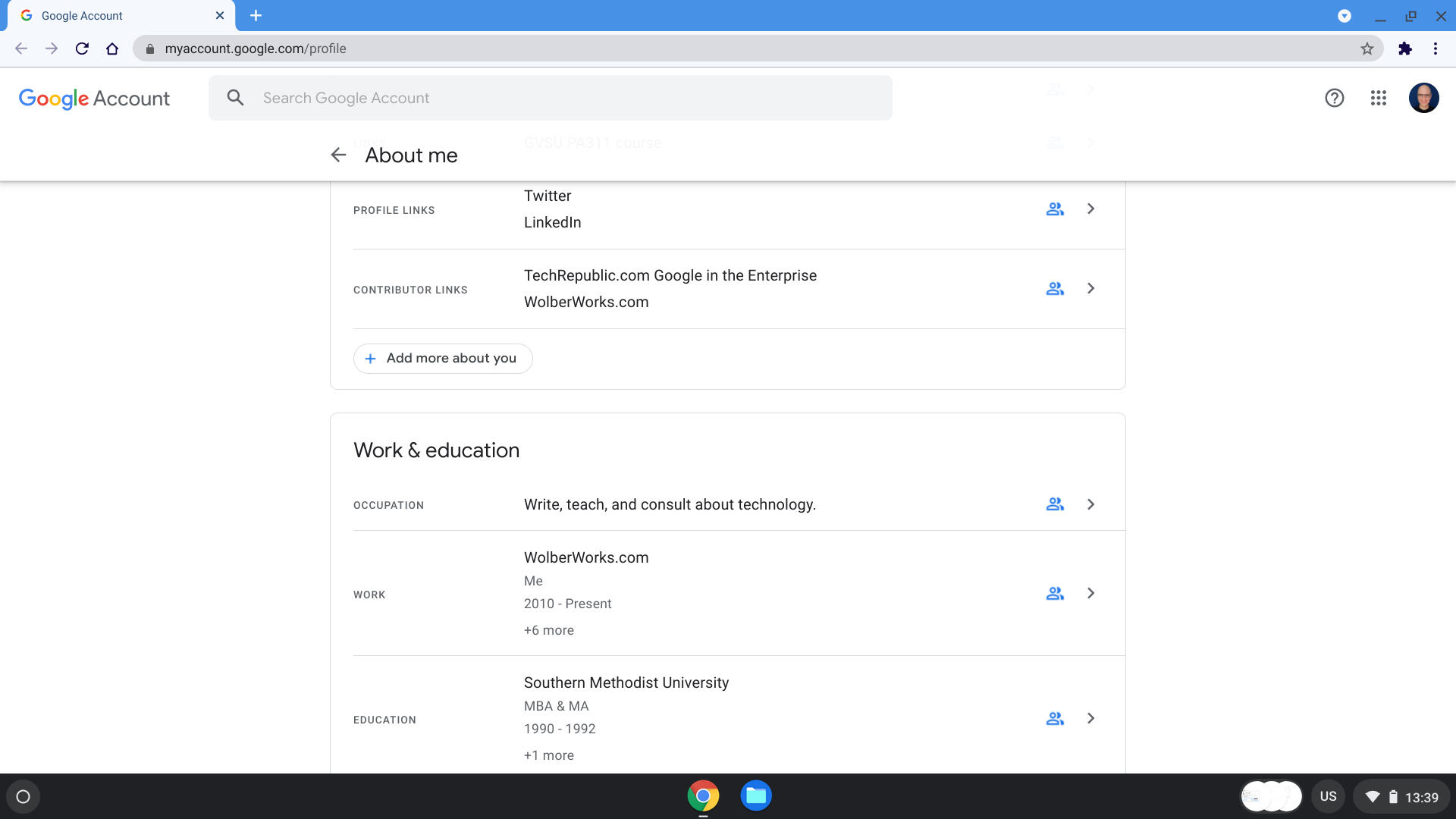
You may make changes to your Google profile to adjust the information the system displays about you in a Google Doc. If you use a Workspace account, you may need to contact an administrator if organizational information needs to be updated.
Note: If you use a Google Workspace account, some information may be managed by your organization’s administrator. Contact your Workspace administrator in order to make changes to organizational data you can’t edit.
Anywhere you want to encourage people to connect, you might use a contact link instead of a plain text name. For example, in a project document that lists team members you might modify each person’s name to be an @ mention contact link. Sales or marketing files, technical documentation, project proposals and contact lists all might benefit from contact links. In a school, a contact link on a syllabus might make it easier for students or parents to connect to a teacher.
How do you use @ mentioned contact links in Google Docs? What sorts of documents have you updated to take advantage of this feature? Let me know, either in the comments below or on Twitter (@awolber).
24World Media does not take any responsibility of the information you see on this page. The content this page contains is from independent third-party content provider. If you have any concerns regarding the content, please free to write us here: contact@24worldmedia.com

Marnus Labuschagne Caught Off-Guard By ODI Captain Call After Steve Smith Snub

Everyone Is Looking Forward To It, The Standard Will Be Very High – Jacques Kallis On CSA’s SA20

Danushka Gunathilaka Granted Bail On Sexual Assault Charges

Ramiz Raja Sends Legal Notice To Kamran Akmal For Defamatory, False Claims Against The Board

Harbhajan Singh Reckons Mumbai Indians Should Release Kieron Pollard Ahead Of The IPL Auction 2023

Ian Bishop Praises Sam Curran For His Performances On Bouncy Australian Tracks

Why Choose A Career In Child Psychology?